In today’s fast-paced digital world, the need to transfer large files between devices is a common occurrence. Whether it’s sharing high-resolution photos, lengthy videos, or essential work documents, finding an efficient method to send these files without compromising quality or speed is crucial. Among the various file-sharing apps available, Xender has emerged as a popular choice for millions of users worldwide. But the question remains: can Xender handle large files effectively?
What is Xender?
Xender is a cross-platform file-sharing application that allows users to transfer files between smartphones, tablets, and even computers. Since its launch, it has gained a reputation for being fast, reliable, and user-friendly. Unlike traditional methods like email or cloud storage, Xender uses Wi-Fi Direct technology, which eliminates the need for internet connectivity and provides a faster alternative to Bluetooth or USB transfers.
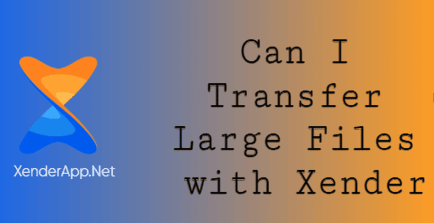
File Transfer Limits on Xender
One of Xender’s standout features is its ability to transfer files of virtually any size. Unlike many email services or messaging apps that impose size restrictions (e.g., 25 MB for Gmail attachments), Xender imposes no upper limit on file sizes. This makes it an ideal solution for transferring large files, such as HD movies, high-resolution photos, or bulky project files.
However, while Xender doesn’t set a specific file size limit, the transfer experience can be influenced by factors like the device’s storage capacity, available memory, and the stability of the Wi-Fi connection. For instance, transferring a 2 GB video file should be seamless under optimal conditions, but interruptions in the connection could slow down or halt the process.
How Xender Handles Large Files
Xender’s reliance on Wi-Fi Direct technology allows it to achieve transfer speeds of up to 40 MB/s. This is significantly faster than Bluetooth, which typically caps out at 2 MB/s. As a result, large files can be sent in a matter of minutes rather than hours. For example, a 1 GB file can be transferred in under 30 seconds with Xender, provided the devices are within close proximity and there are no external interferences.
To transfer large files using Xender, follow these steps:
- Install Xender: Download and install the app on both the sending and receiving devices. Xender is available on Android, iOS, Windows, and macOS platforms.
- Connect Devices: Open the app and choose the “Send” option on the sending device and “Receive” on the receiving device. The devices will establish a direct Wi-Fi connection.
- Select Files: Browse your file manager or gallery to select the large file(s) you want to send.
- Initiate Transfer: Tap the “Send” button to start the transfer. Ensure both devices remain within range to maintain a stable connection.
- Receive and Save: Once the transfer is complete, the file will be saved in the designated folder on the receiving device.
Advantages of Using Xender for Large Files
- No Internet Required: Xender’s offline functionality ensures that users don’t consume mobile data or rely on slow internet speeds.
- Cross-Platform Compatibility: The app supports transfers between Android, iOS, and PCs, making it versatile.
- High-Speed Transfers: With speeds reaching up to 40 MB/s, Xender is among the fastest file-sharing apps.
- Batch Transfers: Users can send multiple large files simultaneously without compromising speed.
Potential Challenges
While Xender is a robust tool, it’s not without its limitations. Large file transfers can sometimes face interruptions if:
The devices are too far apart, weakening the Wi-Fi Direct connection.
There’s insufficient storage space on the receiving device.
Background apps or processes disrupt the transfer.